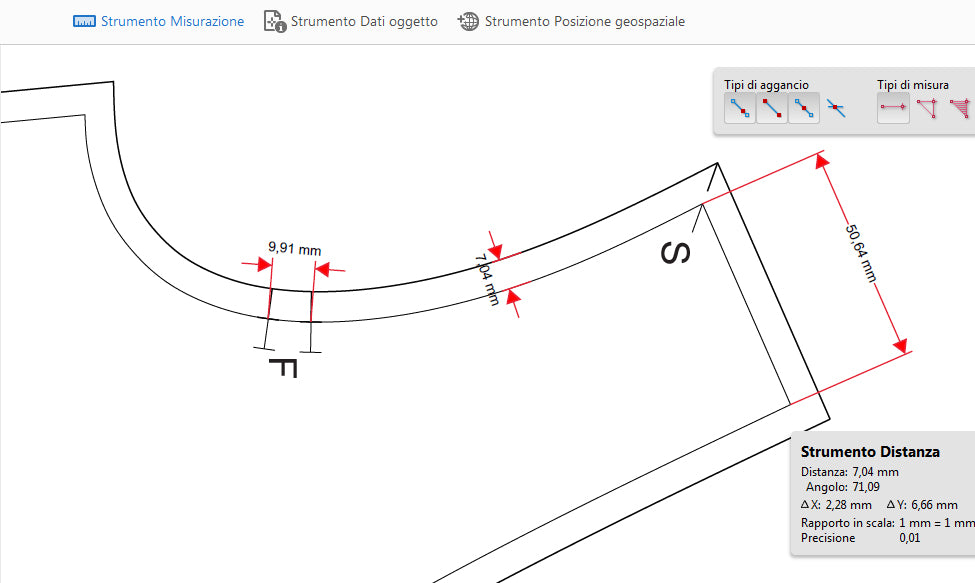
How to measure the sewing pattern → height, width, and the seam allowance in Adobe Reader free version
Share
Sometimes you may have doubts about the size you picked to print out. Occasionally, I receive emails asking me about the garment measurements as some of you have difficulties determining what size will fit better. Here is a tip on how to measure the pattern before you print.
Open the sewing pattern, as usual, using the free version of Adobe Reader DC. You will need to open the Copy-Shop version (find it inside Bookmarks), choose Tools → Measure, or in the secondary toolbar, click Measuring Tool. To measure, select the Distance tool and snap the measurement to the endpoint of a line; select Snap To Endpoints. Click the first point, move the pointer to the second point, and click again. See the below screenshots to get an idea of what you should see on your screen. With this tool, you can measure the length of the pants, skirts, or sleeves - or how wide is the pant leg or the bodice of a shirt. And also, if the amounts of the seam allowances are missing, zoom in and measure.
It may happen that some of my sewing patterns cannot be measured - the measurement tool appears gray and not colored or not clickable. It depends on the file settings, get in touch with me - I will send you a new PDF file with enabled measuring functionality - don't forget to include all the details about your order.
Leave a comment if you find the above useful or have any suggestions.
6. Before printing out the entire pattern, make a printing test - print only the first page with the test square. Pay attention when you print - you should insert inside the Print Dialog Box the pattern pages (from → to) to be printed, you can find this information on page Contents.
You can print the pattern on standard paper A4 (210 mm×297mm), Letter (8.5" ×11" or 215.9 mm×279.4 mm), or A0/A1(Copy Shop version). Do NOT scale or fit to page when printing - set the print "Size Options" on "Actual Size".
7. If the test square is correct - print out all the pages.
*I recommend printing the patterns using a USB cable - some WiFi printers fail to print out the entire pattern.
That's it!


